You can track the status of Jira issues and tasks throughout the release pipeline and this is a differentiating capability of ReleaseIQ. As most of the competitive platforms do not have this capability, ReleaseIQ has a fine grained level to track these issues.
ReleaseIQ Platform with Atlassian Jira Integration
As an organization, you may have different projects and multiple products. Tracking all these in one place is a nightmare for the leads and managers. However, with Atlassian’s Jira tool this can be made easy. It is one of the best in the industry that comes with standard technology for issue tracking and project management. To make your work even more efficient, the ReleaseIQ platform now provides Jira integration to automate status updates which minimizes the manual interference of developers and others. Also, end-to-end visibility of projects from commit to deployment is now capable across multiple teams and roles which can accelerate software and feature delivery.
Challenges in Achieving Jira Visibility in a Pipeline
With that of many Jira issues assigned with many statuses such as todo, in-progress, code review, deployed to test env, and deployed to production in the workflow, the developers or leads have to update the current status of the issue every time, manually. Commit and estimation information is visible only on that specific issue and the development lead or manager is not able to track when the issue is moved to production or any other status. Generally, the end-to-end visibility in the DevOps pipeline from the commit to production is not available in Jira.
ReleaseIQ Platform and Jira
In the ReleaseIQ platform, we can configure both the Jira tool and the pipeline status should be updated in Jira. Based on these configurations on ReleaseIQ, the status of the issue & the project are updated automatically on Jira. Therefore there is no need to update the status manually on Jira. ReleaseIQ has dashboards for monitoring Jira project issue status by issue types, commit information for issues on one screen, estimation information, and more. The manager or lead can track team productivity on projects and importantly get insights on Jira issues through the pipeline. Being aware of a particular Jira issue is significant even if it is not in the commit or release stage.
How to integrate Jira with ReleaseIQ?
STEP 1:
Choose Admin→ Project Management. Enter Jira configuration information as shown in Figure 1. Enter the tool URL and credentials and click on Save.
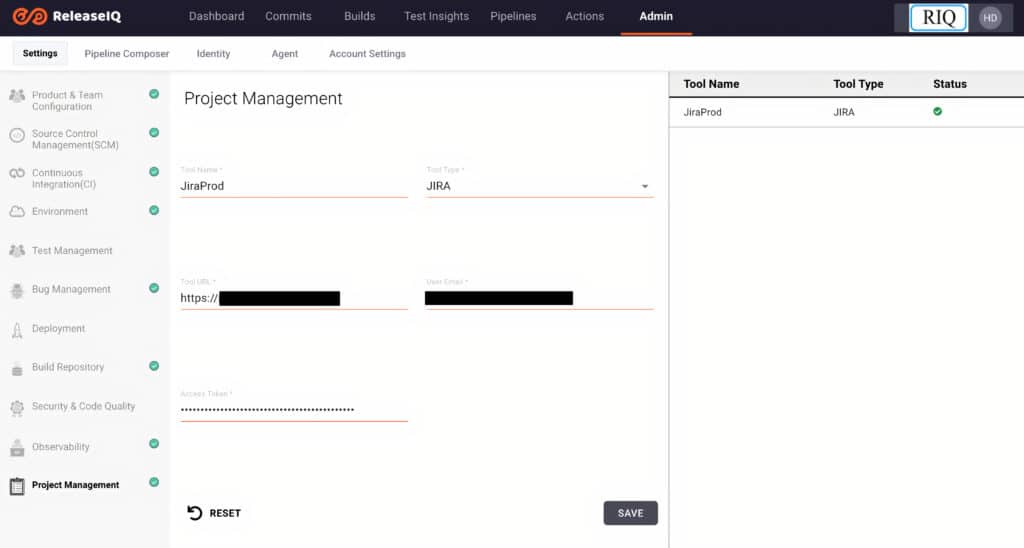
STEP 2:
“Configure Active Projects” checkbox will be available soon after validating credentials and entering URL. Select active projects as shown in Figure 2. Then configure estimation details for all active projects in the estimation table to get estimation information in dashboards. In the estimation table, we have an estimation unit and a data field column for active projects. There are 3 types of estimation units. They are
- Story Point – used for calculating story point estimation.
- No of Days – used for calculating estimation in days.
No of Hours – used for calculating estimation in which we can give hours, minutes, and seconds in estimation.
STEP 3:
In the estimation table, under Data field, select the field name configured in the Jira project to maintain estimation.
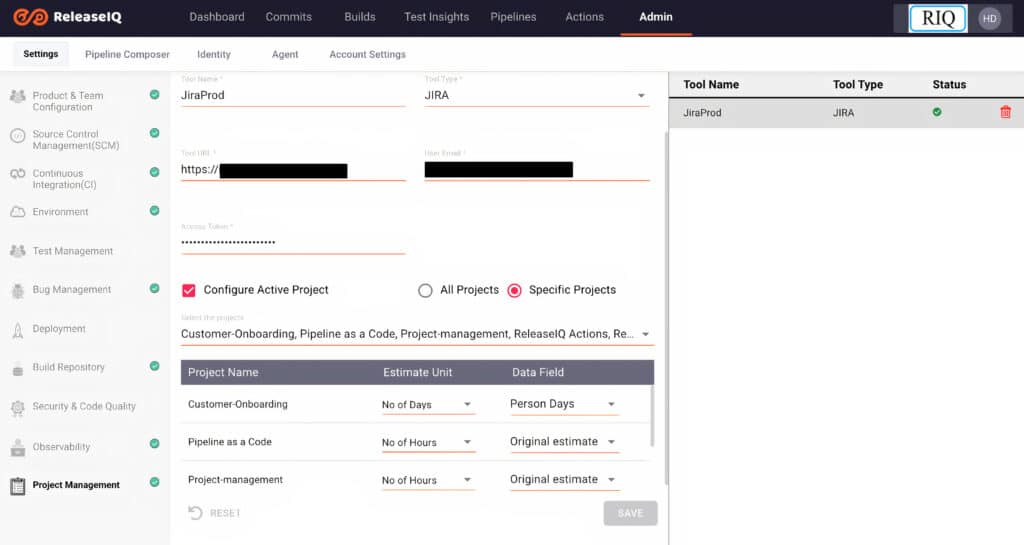
STEP 4:
In pipeline composer UI, Jira project information can be configured with pipeline information as shown in Figure 3. The Project Management field contains the tool name and the active projects will be listed under the project field which is configured in the Project Management settings UI.

STEP 5:
Next, you will have to configure project status in the pipeline stage, after which stage completion Jira status should be updated as shown in Figure 4. Include an issue key in commit messages, or pull requests. Commits will be updated based on the issue key entered on a commit message like Jira in ReleaseIQ pipelines.
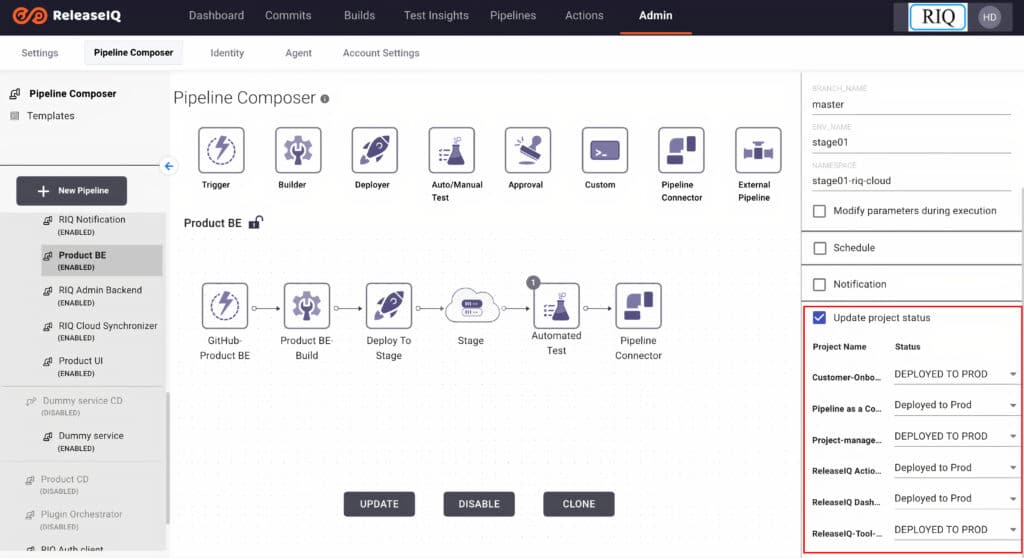
Jira Dashboard
ReleaseIQ has also a dashboard for Jira insights. Everyone in an organization can get end-to-end visibility of Jira projects.Basically, the Project Summary UI under dashboard will have below information.
- Data based on project status
- Estimation Trend
- Epic-wise data
- Component-wise data
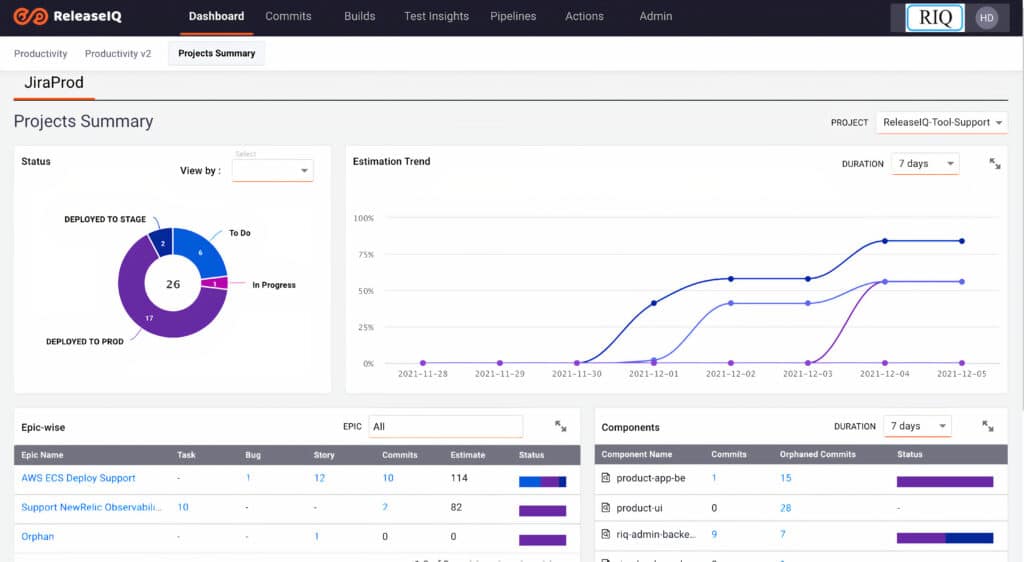
Jira information based on status
Status donut chart shows all the status on the selected project and count of number of issues for each status. It contains all issue information including epic. We have a filter by option where data can be filtered based on issue types like task, bug, epic, or story.
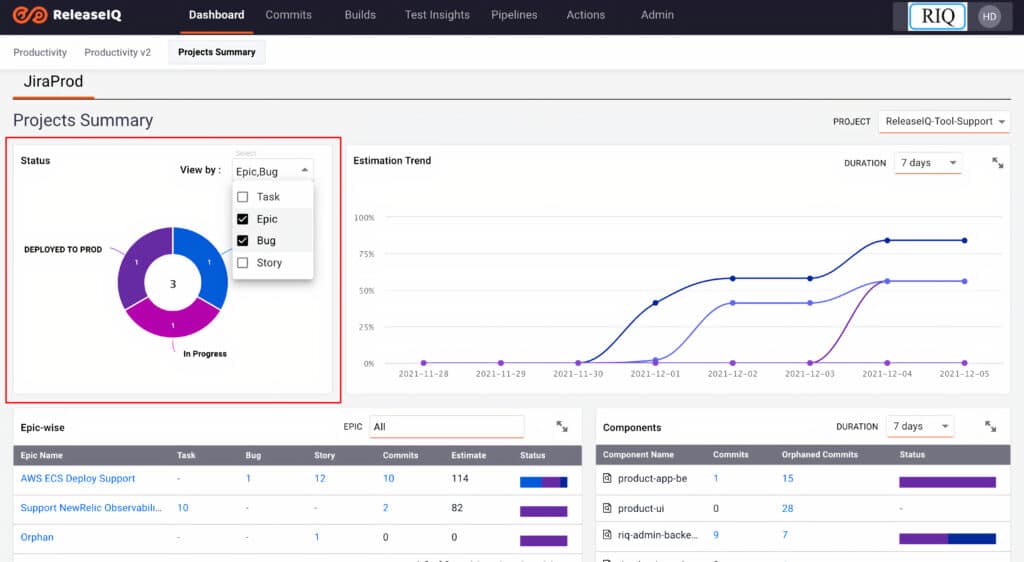
Estimation Trend
The estimation percentage of a project is shown based on the statuses configured in the pipelines. Based on the duration selected, estimation information can be viewed in a line graph. Team productivity based on the projects can be tracked with estimation trends.

Epic-wise Information
Jira projects are grouped by epics and show information like issue count based on issue type, commitotal epic estimation, and status information. Clicking on the epic name will list all issues below with type, status, and commit information. Clicking on the issue count of each type like task, story; the bug will list information about specific types of the issues. If any issue is created without epic, those issues will be listed under Orphan epic.
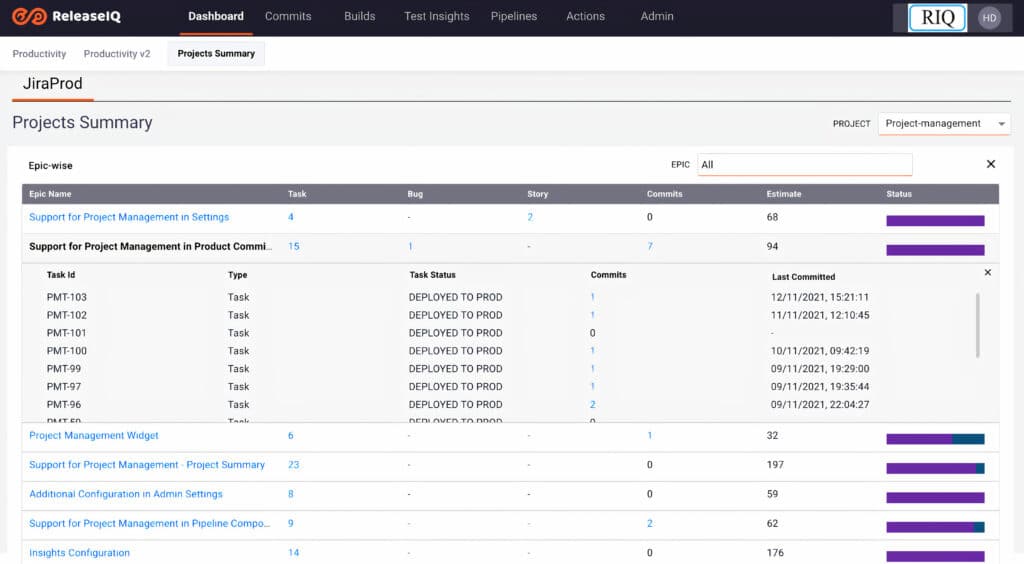
On clicking commit count, the commit dialog box will be opened which contains commit information like commitId, committer, committed date, and time as shown in Figure 9.
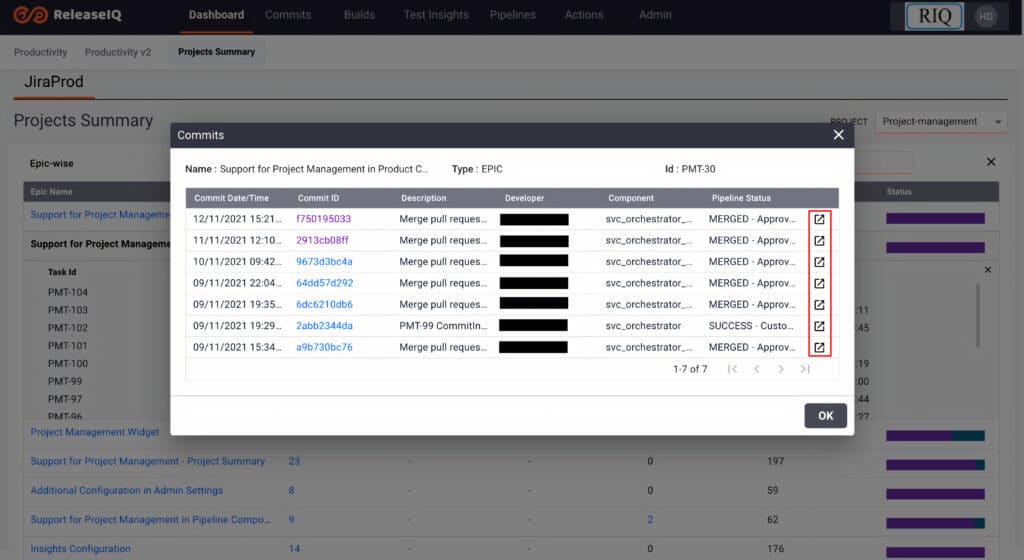
On the left corner of each commit row, we have one icon which will open the pipeline view screen for its particular commit as shown in Figure 10. Here we can check the pipeline workflow of the commit.
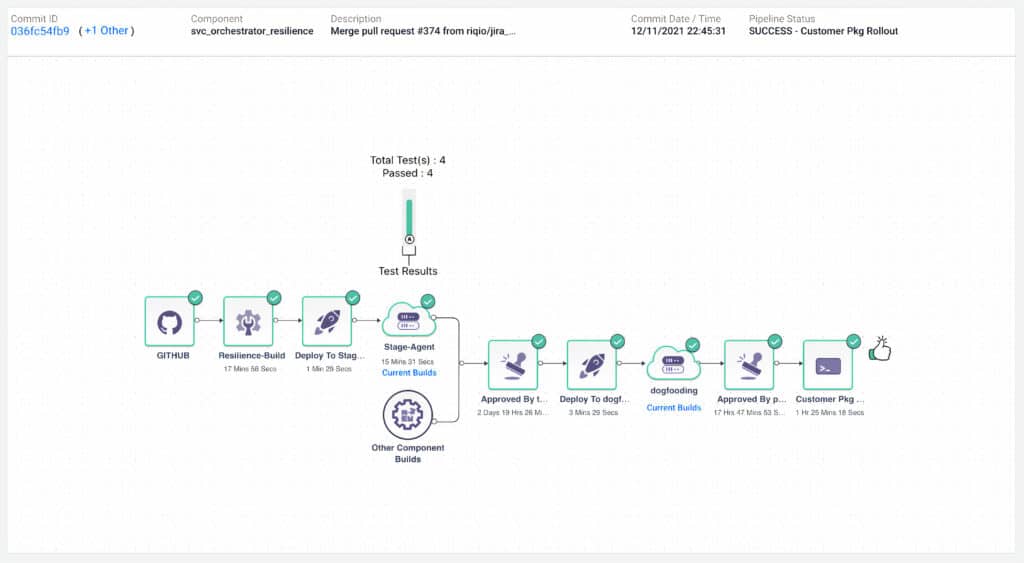
Component-wise Information
The component-wise table will have all the Jira project configured components. If we push a commit for a particular component with the issue key in the description, the commit will be listed in the component table commits. If a commit does not have an issue key in the commit description, those commits are listed under orphaned commits. Status for all commits is Jira and hence displayed.
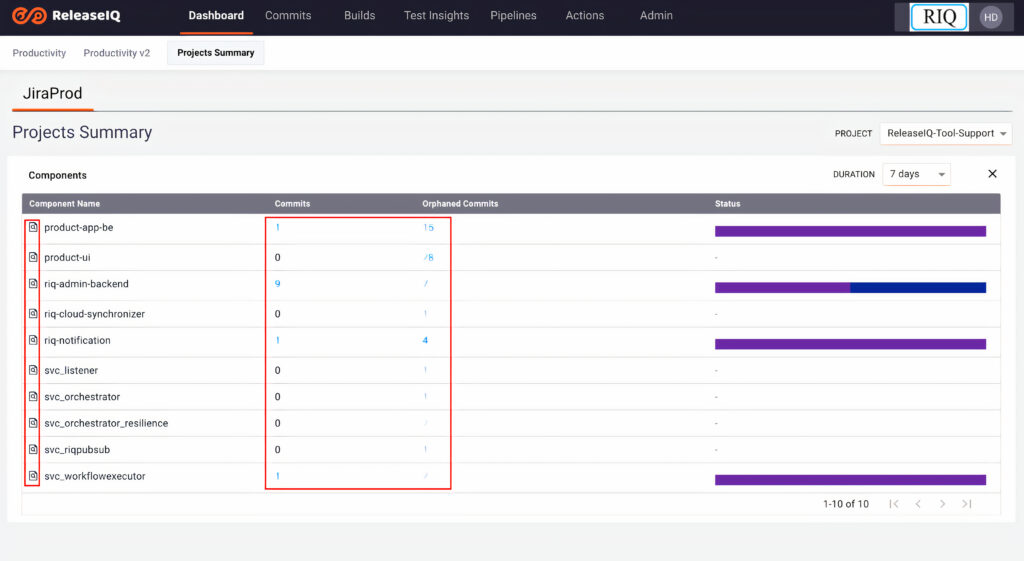
Clicking on an icon before the component name will open the Pipelines screen for that particular component where we can track the number of commits pushed and their relevant information.
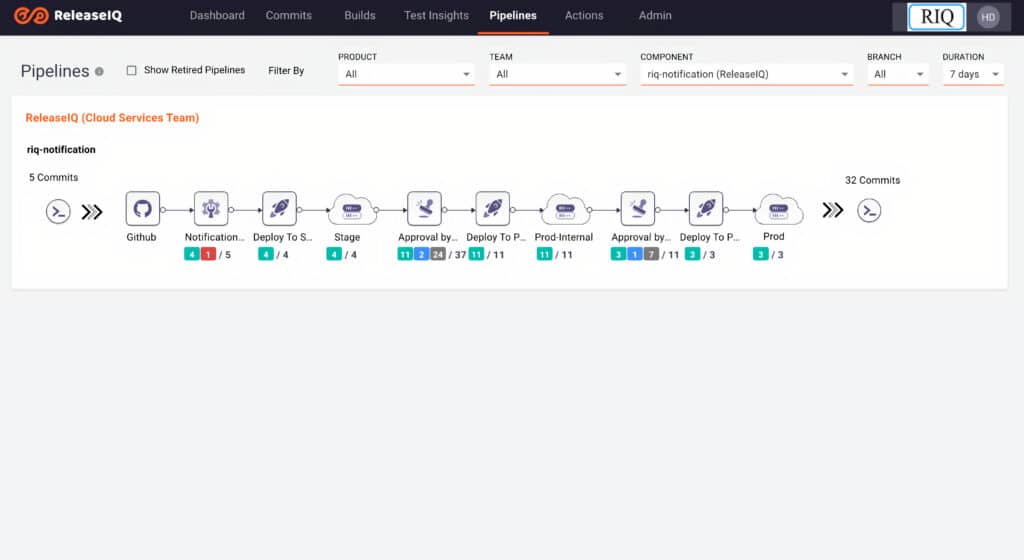
Clicking on the numbers below each step helps to view the information about all the commits in that step. This will help us to identify the problems and track the commits information. Also, a log summary is available for failed commits.
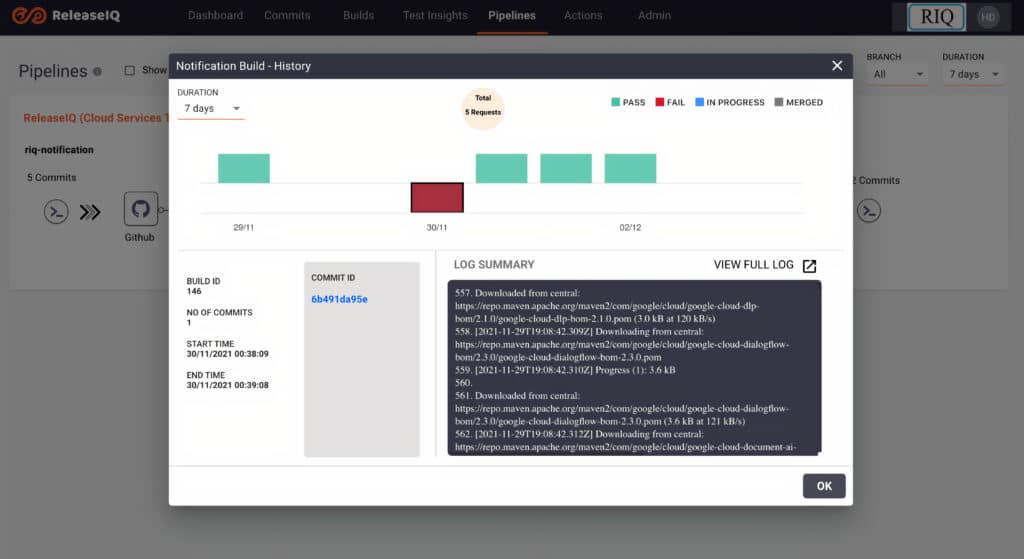
In the Component-wise table, we have a commit column that contains commits count. On clicking on that count, we can see commit information in a dialog. On the left corner of each row, we have a plus icon to view issue information that is linked to a specific commit. On the right corner, there is an icon to open the pipeline view screen for its particular commit as shown in Figure 14.
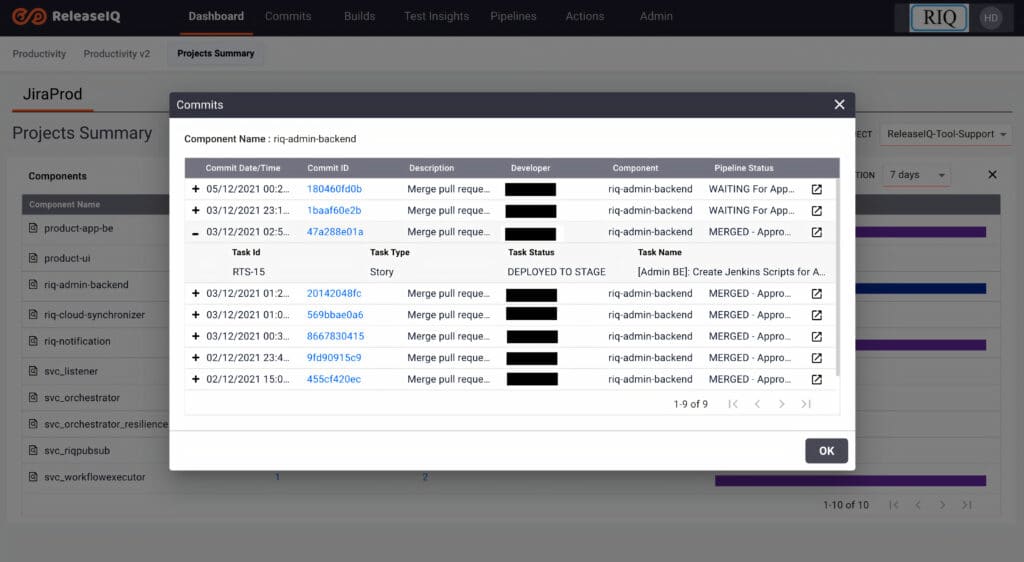
Productivity Dashboard
ReleaseIQ has a productivity dashboard with a Jira widget which gives a product-based Jira project view. The product filter at the top left corner used to filter project information based on the products. We can filter projects based on issue types like Task, Story, Epic, or Bug. The project contains information such as total count of issues on the selected type, completed count, percentage completed, and status count and percentage as shown in Figure 15.

Summarizing
In Summary, you can track the status of Jira issues and tasks throughout the release pipeline and this is a differentiating capability of ReleaseIQ. As most of the competitive platforms do not have this capability, ReleaseIQ has a fine grained level to track these issues. Now when you have multiple tools for CI/CD or test or security, you can track it all in a normalized fashion to the JIRA issue. This is a game changer for most development teams.
Learn more about this key capability by scheduling a briefing with the ReleaseIQ team here.

